AnimeMusicVideos.org > Guide Index
Using DVDs for audioIt is possible that you might want to extract audio from a DVD
- say a song from a musical or the audio track from a movie trailer.
What you will need to do is extract the audio and convert it to WAV for
editing. Right, for this you will either need the AMVapp
or the following programs. DVDFab HD Decrypter
(or any DVD ripping program) Ripping the Audio from the DVD If you have no experience with DVD ripping the you should
probably go and read the dvd ripping part of the guide here. What you might want to do is rip only the chapter of the dvd
that contains the audio that you want. This will save you some unnecessary audio editing later. Once you have ripped the vob that contains your audio, you
need to load it into DGIndex. Extracting the audio from the VOB file In the menu, choose the Audio -> Output Method -> Decode AC3 Track to WAV. Press F5 and you will get a bunch of information, and at the bottom you will see something that
looks a little like this:
What you will need to do next is go back to the Audio menu, and choose Select Track(s). In the box that pops up, you need to type in the ID number for the audio track you want to get. In the image to the left here, you see that it says 80: AC3 2/0 192 The number 80 here is that audio tracks ID number. So in order to get this audio track, I would put 80 in the box. Once you have the audio stream you need, choose the File menu
and Save Project and you will create both a
project file (.d2v) and a WAV file. AbsoluteDestiny & Zarxrax - May 2009 |
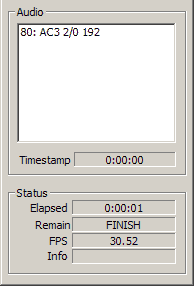 In the
Audio box, it will list all of the audio tracks that were found in the VOB file. If you see more than one, you may need to try each one in order to find the one you want.
In the
Audio box, it will list all of the audio tracks that were found in the VOB file. If you see more than one, you may need to try each one in order to find the one you want.