Lip Sync 101
All right, so you're trying to lip sync to a cool song, but you cant
get your characters mouth to move in time with the words? Well don't
worry, because once you finish this tutorial, and practice a bit, you'll
be lip synching with the best of 'em! But keep in mind, good lip sync
isn't something that you can just do in five minutes; it's going to
take you quite a bit of time.
For this tutorial, I will be using Adobe Premiere 6.0 and Adobe Photoshop
6.0. I'm sure there are other programs that you can use to accomplish
a similar effect, but for this tutorial it will be assumed that you
are familiar with the concepts in these two programs. Depending on the
scene that you are trying to lip sync, you may have to use different
methods to get it to look right. I will start out by showing you the
easiest method.
Easy Sync:
For this method, you need a clip in which NOTHING is moving except the
character's mouth. Simply place the clip on the timeline in Premiere,
and then use the left and right arrow keys to skip through the clip
frame by frame. Just move through each frame until you get to one where
the character's mouth is completely closed.
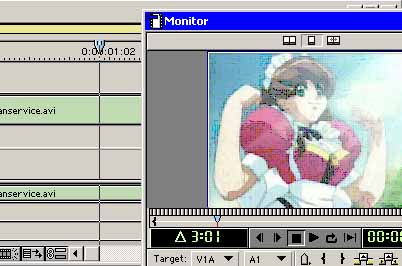
Move the timeline to a frame where your character's
mouth is closed.
Now, select the razor tool, and cut your video clip EXACTLY where the
edit line is intersecting it. Now, tap the right arrow key to advance
forward one frame, and use the Razor tool again here. You may need to
zoom in to be able to do this accurately.
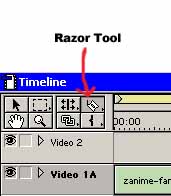 |
|
|
Select the razor tool.
|
Use the razor tool where the edit line is touching your clip.
|
Now click the selection tool, and select the frame that you just cut
out. You may want to move it to a different video track so it wont get
in your way while you are cutting out more video frames.
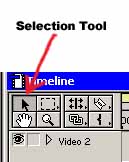 |
|
|
The selection tool.
|
After you have cut both sides of the frame,
you can move it to a different video track.
|
Now, you need to repeat this process for the video frame where the character's
mouth is completely open, and also for any frames in between. The amount
of frames you should have will vary. In some clips, there may be only
open and closed mouth positions, while in other clips, there may be
four or five different positions. Once you finish, you should have a
few individual frames set aside, like this:
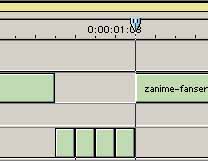
Now for the hard part. Right click on the first frame that you will
need, then select copy. Now right click in the empty space on your timeline
where you want this frame to go, and select paste. Continue pasting
the frames one at a time until you have got the phrase lip-synched.
It is a good idea to say the phrase yourself, and take note where your
mouth is open, closed, and partway opens. Depending on how complicated
the phrase that you are trying to lip sync is, it can take you from
a few minutes to a few hours to complete this step. Just keep switching
the frames around until you get a result that looks like your character
is actually saying the phrase.
It is VITAL that you master this before moving on to the other sections
in this tutorial.
|